Maximizing Meta AI: A Guide to Using Facebook’s Chatbot Safely and Effectively
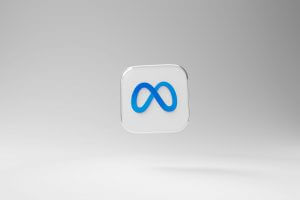
Meta’s AI chatbot can answer questions, provide information, and create content. It’s integrated into the company’s social media platforms, including Facebook, Messenger, Instagram, and WhatsApp. However, concerns have been raised about an AI controlled by Meta, given the company’s history with privacy issues.
Like all generative AI tools, Meta’s AI can sometimes produce inaccuracies. Nonetheless, it can be useful on the web and social media if you know how to use it properly, ask the right questions, and verify the information it provides. Here’s how you can make the most of Meta’s AI chatbot.
How to Use Meta AI on the Web
Similar to ChatGPT and other AI tools, Meta AI is accessible through a dedicated website. You can log in with your Facebook account, allowing you to save conversation history, sync chats with Messenger, and generate images. However, Meta might use your information for AI training purposes, so you might want to try using the site without signing in first. You can still accomplish many tasks this way. If you do sign in, avoid asking personal or confidential questions.
Using the Meta AI Website
On the website, you can ask questions to research topics, find information, and generate content. Meta provides sample requests to get you started, or you can come up with your own queries to see how the AI performs. You can copy responses to paste elsewhere and rate the quality with a thumbs up or down.
For factual research, always double-check the information you receive. Compare answers from one or two other chatbots, or perform a separate web search. These tools often excel more at generating creative content than at factual research, so results may vary based on your queries.
Generating Images with Meta AI
To create an image, type “Image” followed by a description of what you need. As you type, Meta generates and evolves the image in real-time, allowing you to adjust your description. Once you’re satisfied, click the up arrow to generate four different images. You can regenerate images, edit the description, and turn them into animations.
To save an image, click the ellipsis icon and select Download. If an image seems inappropriate, you can report it as harmful content using the same menu.
By following these steps, you can effectively use Meta’s AI chatbot for various tasks while being mindful of its limitations and privacy considerations.
Newer Articles
- How to Perform Reverse Image Searches on Desktop and Mobile Devices
- OpenAI Launches SearchGPT: Revolutionizing Search with Real-Time AI Integration
- PlayStation 5 receives new update: Find out what’s new

